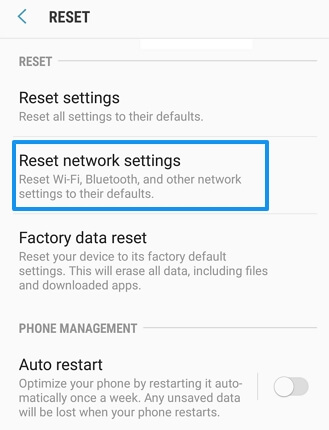When you have WhatsApp messages and images that you don’t want to lose, backing them up is a wise idea. However, when WhatsApp has other ideas, it can be very frustrating.
Today, we’ll offer various solutions to the problem of WhatsApp not backing up. This blog is very long, you can jump to the parts that you are interested in.
- The Basics
- WhatsApp Not Backing Up – Common Solutions
- WhatsApp Not Backing Up to iCloud
- WhatsApp Not Backing Up to Google Drive
The Basics
Before we look at the solutions for when WhatsApp doesn’t back up, let’s make sure everything is in a position for it TO back up, because the reason for it not backing up is either your fault or out of your control.
The first thing to make sure of is that you are signed onto the correct accounts. If you use an iPhone, this means the Apple ID on your phone is the same one you use to access iCloud. If you’re using Android, make sure your WhatsApp is using the same Google Drive account that you wish to backup to.
Next, you will need to double-check that WhatsApp is working. The best way to do this is simply to ask a friend. If they are having trouble with WhatsApp too, WhatsApp is probably having technical problems- all you can do is wait for them to be solved.
It can also be wise to update WhatsApp. This can easily be done by going to Google Play Store or Apple’s App store, typing “WhatsApp”, and clicking “Update”.
Additionally, ensure you have a strong internet connection. Backing onto cloud services such as iCloud or Google Drive requires the internet.

If it does not back up automatically, try going it manually. The first step is to open WhatsApp, then Settings > Chats > Chat Backup > Backup Now.
WhatsApp Not Backing Up – Common Solutions
This blog will introduce the solution for both iPhone and Android users, so first of all, we would like to show you 2 solutions that work for both types of devices.
Solution 1. Force Restart
If none of that works, your next option will be to force restart your device. The following instructions are for iPhone X, Xs, 11, 12, and 13.
- Quickly press “Volume Up”
- Quickly press “volume down”
- Press and hold the side button
- Let go when you see the Apple Logo

If you have another iPhone, you will need to Google how to do this.
For Android users, force restarting is simpler. Hold the power button for about 20 seconds.
Solution 2. iMyFone iTransor
Another option would be using computer software called “iMyFone iTransor“. This easy-to-use program allows you to backup and restore WhatsApp messages and attachments. The backup function is totally free, but the bad news is that you need to buy a license if you want to restore the backup to your device.
People usually fail to back up WhatsApp to cloud service, so trying another backup method will solve this problem. Using iMyFone iTransor, we can backup all WhatsApp data to our computer. The process is much faster, especially when you have a large size of data.

If you still want to try this solution, here is what you need to do after installing iMyFone iTransor. Please bear in mind that this method will backup your WhatsApp messages onto your PC, but not onto the cloud.
- Using a cable, connect your phone to your PC.
- Click on “Back Up WhatsApp on Devices”
- Tap the big blue “Back Up” button.
- Wait for the process to complete.
WhatsApp Not Backing Up to iCloud
iPhone users usually backup WhatsApp to iCloud. If you are using an iPhone, there are several methods that you could try to make a successful WhatsApp backup.
1. Enable WhatsApp Backup to iCloud
Firstly, double-check that you’ve enabled WhatsApp Backup to iCloud. This can be done by clicking Settings > Apple ID Banner > iCloud. From there, scroll to the bottom of the page, and make sure the switch next to “WhatsApp” is green.
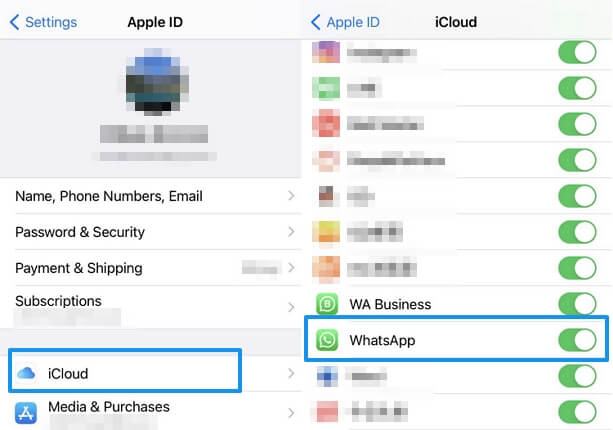
2. Turn iCloud Drive on
Secondly, ensure that the iCloud drive is turned on. Do this by going to Settings > Apple ID Banner > iCloud>iCloud Drive. If it’s not on, turn it on. But if it is on, try the good old-fashioned, turning it off and back on again.

3. Update iOS
Older operating systems of iPhone might not be able to back up the modern version of WhatsApp. Make sure that you have the latest version of iOS, which, at the time of writing this, is iOS 15. Just go to Settings > General > Software Update, download and install the newer version of iOS if there is any update.

4. Save Space on iCloud
One very common problem that a lot of people overlook is that you need to have more than enough space on your iCloud.
Each iCloud user will get a limited amount of storage space that they can use on the iCloud. To be able to backup WhatsApp, you will need 2.05 times as much space as it requires. There are 2 ways to manage the storage of iCloud.
On iCloud.com
Go to www.icloud.com. Check the folders and delete some data, for example, photos or videos you no longer look at, attachments from messages that you don’t want, voice memos that have already served their purpose, and any other types of data you think can be deleted.

On iPhone
Go to Settings > Apple ID Banner > iCloud>Manage Storage, check the data types that you can delete. Then click the type of data, and you will be offered the option “Delete Data”.
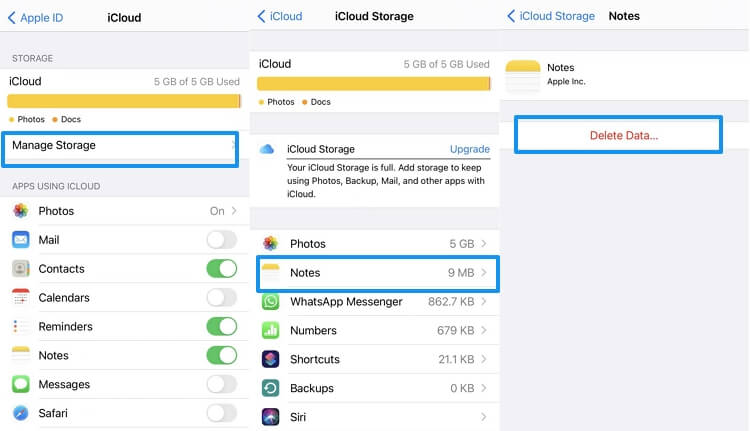
5. Try iTunes Backup
If you are still unable to backup WhatsApp to iCloud, the final option is to do an “iTunes Backup”. Much like “iMyFone iTransor”, this will back up onto your PC, not iCloud. However, this will back up all the data on your device, so you have to restore this whole backup if you want to restore your WhatsApp backup in the future. It is not allowed to restore only WhatsApp data.
- Connect your iPhone to your PC using the USB cable.
- On iTunes interface, you should see a phone device on the top left. Click on this.
- Select “Back Up Now”.

WhatsApp Not Backing Up to Google Drive
If your WhatsApp is not backing up to Google Drive on your Android device, what you need to do to backup WhatsApp is slightly different.
1. Ensure You’re Signed into the Correct Accounts
Ensure that you have all your accounts sorted- and I’m not talking about your company’s taxes. Ensure that you are signed in to your Google account on your device. However, you also need to ensure that the Google Account you use for WhatsApp is the same one that you wish to use for Google Drive.
2. Update Google Play Services
When your WhatsApp is not backing up to Google Drive, make sure you have installed Google Play Services. This is an app that allows for better and easier backup and storage on Google Drive.
- Open up the Google Play Store
- In the search bar type “Google Play Services”.
- Click the app with the puzzle piece as the icon. Sometimes, it’s called “Carrier Services”.
- If it’s not installed, click “Install”. If it is installed click “Update”.

3. Use Wi-Fi Instead of 4G or 3G
If you are trying to back up WhatsApp using 3G or 4G, just double-check that you have enough data to do so. It’s probably best to wait until you’re connected to Wi-Fi because it requires fast internet to back up WhatsApp to Google Drive.
4. Reset Network Settings
Resetting the network settings means that any network setting changes you’ve done to your device will be undone, for example, your passwords for the WiFi that you’ve connected will be deleted.
Here is how to reset network settings: Settings > General > Reset > Reset Network Settings. It might be a little different for different Android devices.